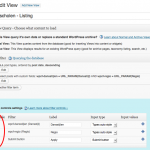I'm in the process to buy this toolkit, but I'm doing some evaluation via the demo sites. I'm trying to get a parametric search in place. I'm following all steps from the tutoriorual (https://toolset.com/documentation/user-guides/front-page-filters/) However, I'm lost at step 4
Edit the page, where the parametric search should appear and click on the V icon. You’ll notice a new section called View Form. Every View that has a public filter will appear under that section.
"Step-4 Add the View Form that you just created. When you do that, the popup window will ask you where to send the search to. You should choose the page that includes the View shortcode. Then, when visitors use that search, they will be sent to that page, along with the URL arguments that filter the View. They will see the results of the View query, with the filters that they have selected"
I have added filters in the form, but I don't get any popup when I select my just created view. I was expecting to get search boxes folowed by the list.
Which step do I have to do in addition?
Dear Stefan,
Create a new Page and just above the content editor there is a little V icon. Press and you will be presented with a list of Views you created.
For now, ignore the 'View Form'. Just click on the name of the View and you will see the shortcode appear in the content area, save the page and view it.
Please let me know if you are satisfied with my answer and if I can help you with any other questions you might have.
Regards,
Caridad
I do see the V-option and I do get the short code in my page ([wpv-view name="Dansscholen - Listing"]), but I don't get any option that will activate the search.
I was expecting to get some input fields where user can input his selection criteria.
I have checked the real estate demo, where the seam logic is applied on the home page, but also there I don't get the picture how the selections options are created.
Dear Stefan,
The filter controls are enabled within the View itself. Edit the View and look for the Filter controls links there.
If you are testing this in http://discover-wp.com and you still have problems, send me the url.
Please let me know if you are satisfied with my answer and if I can help you with any other questions you might have.
Regards,
Caridad
That's what I have done at hidden link
See View "Dansscholen - Listing"
hidden link
Dear Stefan,
Just 2 steps more:
- Enable the filter controls you want to show (see screenshot)
- Embed the view shortcode in a page using the V icon.
View that page and you should see the filters.
Please let me know if you are satisfied with my answer and if I can help you with any other questions you might have.
Regards,
Caridad
I have done the two steps. I indeed missed the point to activate the filters.
I have cleaned the content and re-selected the View by the V-icon, but the result is still the same 🙂 I dont see any filters and I dont see any list.
So still wondering what I do wrong here.
Dear Stefan,
After enabling the filter controls, make sure that you click "Ok". This will sometimes bring a warning about overwriting meta html if you have made changes to it. In this case we overwrite our changes and Save.
Take a look here: hidden link
You had a cred shortcode that I inserted by clicking on "Fully customize the output of this View" near the bottom.
Please let me know if you are satisfied with my answer and if I can help you with any other questions you might have.
Regards,
Caridad