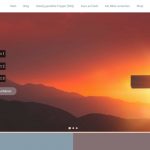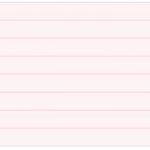I'am using the Oxygen Builder to build my website. I created a CPT called "Bibelverse" with some bible verses in it and wanted to display them on the "Start" site. However I wanted to create a View with Toolset Blocks, but after activating Toolset Blocks, all content of my created Page ("Startseite") is gone. It seems to be a conflict with the Oxygen builder. If I edit the Start site with oxygen, all content is also gone. Could you please check, what exactly the problem is?
Luckily I created a Snapshot with the Plugin "WP Reset". You can find WP Reset in the Top right corner in the Backend. So if you want to roll back after Toolset Blocks destroys the content just click on WP Reset -> Snapshots and choose the last Snapshot to restore it.
Also if you get it work with Toolset I would like to know, how I can create a view with Toolset Blocks, which displays the title and the content of the CPT "Bibelvserse" in a random order.
UPDATE: Oxygen doesn't seem to be the problem. I saw a Website with a tutorial from another Oxygen user, who uses Toolset Blocks in combination with Oxygen: You can see his two videos, where he uses Toolset Blocks with Oxygen: hidden link
Thanks
Thorsten
Hello,
The problem you mentioned above is abnormal, I can login your website, but you have deactivated Toolset Blocks plugin, so I don't test in it.
Since it is a compatibility issue, please check these:
1) deactivate all other plugins, and switch to wordpress default theme 2020, and test again
2) Also check if there is any PHP/JS error in your website:
https://toolset.com/documentation/programmer-reference/debugging-sites-built-with-toolset/
3) If the problem still persists, please full copy(ZIP file) of your website, you can put the package files in your own google drive disk, share the link only, also point out the problem page URL and view URL, I need to test and debug it in my localhost, thanks
https://toolset.com/faq/provide-supporters-copy-site/
Hi Luo,
the problem seems to be the combination with Toolset Blocks and Oxy Extras. Attached you can find three pictures. "Working_Start_Site" shows the site, when one of these two plugins are deactivated. "Problem_Start_Site" shows what happens, when both plugins are activated. "Reference_Error" shows the error message in the console. I don't know if your plugin is the problem or if the problem comes from OxyExtras. If it is a problem from your side, please fix it.
Thanks for the details, I have tried it in your website:
1) Create a content template, design it with Blocks editor:
hidden link
Display a post view:
displays the title of the CPT "Bibelvserse" in a random order.
2) Create a page, design it with Oxygen Builder, add a shortcode widget, display above content template shortcode:
[wpv-post-body view_template="After activating Toolset Blocks Plugin, the site is gone"]
https://toolset.com/documentation/programmer-reference/views/views-shortcodes/#wpv-post-body
3) Test it in front-end:
hidden link
I can see it works fine, and I don't see the JS errors you mentioned above:
https://toolset.com/wp-content/uploads/2020/06/1682323-Reference_Error.jpg
Above page is only a demo, you will need to setup CSS codes to customize it.
And Toolset Blocks plugin is based on WP built-in blocks editor, it is not recommended to use them both to design the same page/post, so you can create a page, design with blocks editor, and setup the View block
You wrote:And Toolset Blocks plugin is based on WP built-in blocks editor, it is not recommended to use them both to design the same page/post, so you can create a page, design with blocks editor, and setup the View block
Ok, but I need the view on the Start page, like on this site:
hidden link
Please take a look at the section on this site where it shows on the left "Gottes Wort sagt" (also please see attached screenshot "GottesWortSagt"). This is exactly the same CPT with the same data. I imported the data from this CPT into the actual site (2020.dasleben.info). It is built with the old view and it renders randomly a bible verse with the the title of each CPT entry (for example "Lukas 6,30"). But how can I achieve this with the new Toolset Blocks view? I created a view on the Start page (as I mentioned above, I need it on the Start site), but the view outputs every CPT title (which is logical because it is a loop). Than I edited the Start page with Oxygen and selected the created view. You can do it like it is shown in this video: hidden link (the interesting part starts at 6:14)
So my question is:
- How can I achieve it like it is on the Birkenhof Website, where it randomly shows a bible verse with its CPT title?
- How can I display it on the Start page in the section?
There is a misunderstanding, I mean this: both "Oxygen Builder" and WordPress Blocks editor are page builders, it is not recommended to use them both to design the same page/post.
According to the video you mentioned above:
hidden link (5:39)
It is using classic editor to create the view, it does not use Blocks editor.
You can follow their video to create a new post view with classic editor, with same settings, then display the view shortcode into "Oxygen Builder":
hidden link
Thanks, I got it working by creating enabling the classic view editor in the Toolset settings, creating a classic view and limited the display to 1 and also displayed it via Oxygen in the Dynamic Data settings. It works fine as expected.
There is a misunderstanding, I mean this: both "Oxygen Builder" and WordPress Blocks editor are page builders, it is not recommended to use them both to design the same page/post.
Ok, thanks for the clarification. This means, that if I create and style a single page with Oxygen Builder and I want to show for example a single view on this page, I have to do it with the classic editor, right?
Are there advanced options for Toolset view in the new Toolset Blocks editor like the number of fields, which have to bw shown at once? I didn't see those options on the right side in the Views settings yet. Maybe I overseen them.
Q1) I want to show for example a single view on this page, I have to do it with the classic editor, right?
No, as I mentioned: it is not recommended to use two page builders to design same page/post, and if you design a page/post with two page builders, it might conduct unexpected result: CSS/JS conflicts.
For the other new questions, please check the new thread here:
https://toolset.com/forums/topic/are-there-advanced-options-for-toolset-view-in-the-new-toolset-blocks-editor/