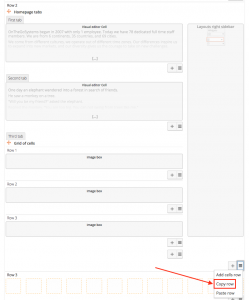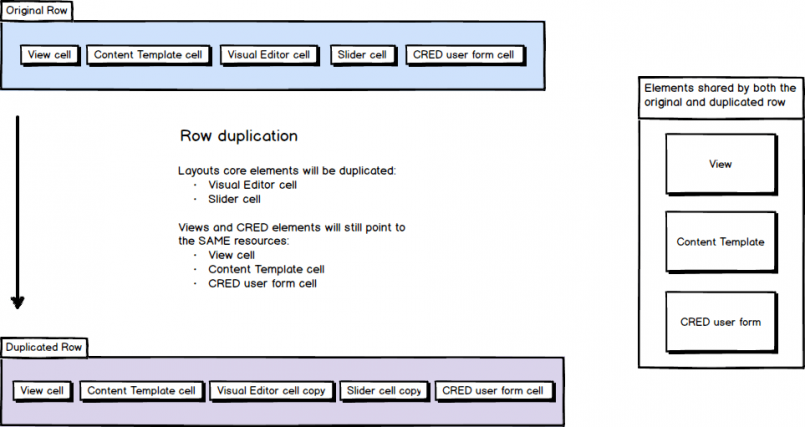Layouts offers a variety of cells and lets you build complex rows. In case you want to reuse elements of an existing row, you can use the duplication feature, instead of building entire rows from scratch.
The process is as simple as copying the source row and pasting it in the desired position of the same, or a different layout. The Copy row option can be found in the drop-down menu of every row.
In the target layout, find the row that will precede the new one and click on Paste row. The new row will be copied just after this row.
| Find the row that will precede the new one and click on “Paste row” | The new row is inserted |
|---|---|
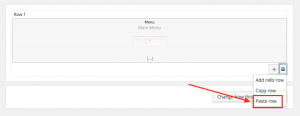 |
 |
This new row has the same cells, resources and attributes as the source row.
The Layouts core cells and their translations will be duplicated. This means that you can modify the elements of each row independently, without the changes to affect each other.
However, if the source row has elements from Views or Forms plugins, the new row will contain elements that point to the same resources. This means that if you make changes in a View or Toolset form cell, this will affect the cell content of the original row as well.