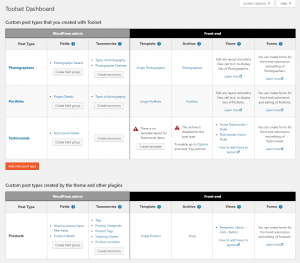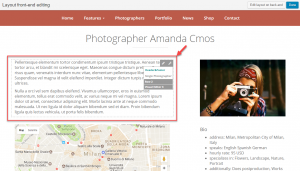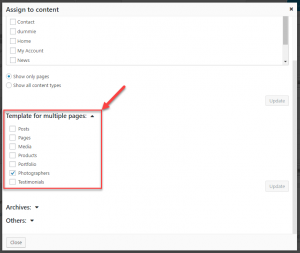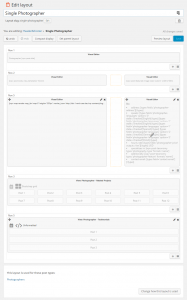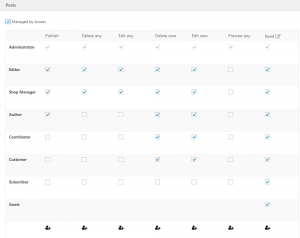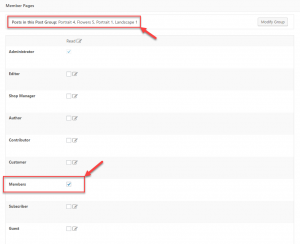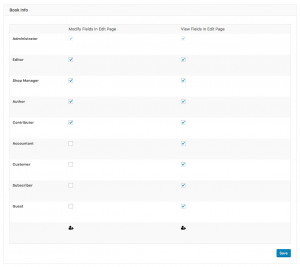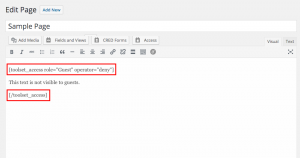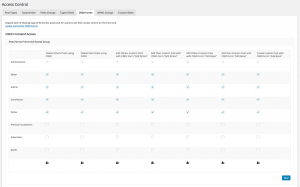Buying a theme built with Toolset provides incredible possibilities for customization and addition of completely new features, right from the comfort of the WordPress administration area. Read this tutorial to see how you can customize Toolset-based themes and what you can achieve with them.
Every theme built with Toolset is unique, but they all have the following core features:

Unlimited layouts for any part of the site

You can customize everything

You can even add your own functionality

No knowledge of PHP needed to modify the theme

Responsive

SEO friendly

Secure and reliable

Receives automatic updates

Complete documentation per theme

WPML compatible
On this page
- Getting to know your theme
- Customizing post types, fields, and taxonomy
- Editing the site’s layouts
- Editing and creating custom features
- Defining custom access for different parts of your site
Getting to know your theme
Every theme built with Toolset comes with a complete documentation page that explains its structure in detail. This documentation also includes instructions on how to edit all of the theme’s elements and customize the layouts.
Therefore, it is highly recommended to study the theme-specific documentation carefully.
Customizing post types, fields, and taxonomy
Toolset provides you with two convenient tools to customize your site:
- Toolset Dashboard
- Front-end editing
Toolset Dashboard provides you with an overview of all of the post types in your site. You will see the post types, fields, and taxonomy and the way in which they are displayed on the site’s front-end. From the dashboard, you can modify everything and add new elements to your site.
Front-end editing with Toolset allows you to quickly modify any page and layout in the site. You will be able to edit any part of any page, starting with the header, through menus, content, sidebars, and even the footer. To use this feature, you need to be logged-in as an administrator and visit your site’s front-end. To start editing, click the Front-end Layouts Editor button.
When you buy a theme, it comes with some predefined post types, fields, and taxonomies. Since it is all created with Toolset plugins, you have the freedom and flexibility to change anything. You can also add your own custom post types and fields to the WordPress admin and design their appearance on the front-end.
The following images display an example of adding more custom fields to an existing post type that comes with a theme.
| Before | After | |
|---|---|---|
| Custom field edit screen |  |
 |
| Layout edit screen |  |
 |
| Front-end result |  |
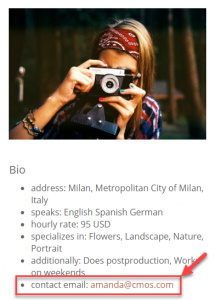 |
Toolset also allows you to add any number of custom post types. To display them on the front-end, you can assign an existing layout to them or easily create a completely new one.
Editing the site’s layouts
Every theme created with Toolset is based on layouts. Layouts are easily editable wireframes for designing every part of your site. While the theme you buy comes with its own predefined layouts, you can always customize them or create an unlimited number of your own layouts.
Toolset themes are built using a top-down design, starting with the common elements that appear on every page and continuing with the details that are unique to different templates and pages. You can learn more about this by following the tutorial on designing themes with templates.
Designing the content of specific pages
Besides designing templates that display all posts belonging to your post types, Toolset allows you to design the content of any page in your site as well. Basically, it is like using any other page builder with extra Toolset features.
In this way, you can have special pages presented in a completely unique way when compared to the rest of the pages, while still retaining the design elements common to your site (header, footer, etc.).
The following images display an example of a layout designed for a specific page only.
| Layout used for all Pages | Content layout used only for the “Contact” page |
|---|---|
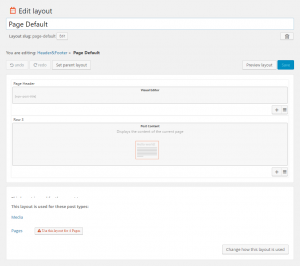 |
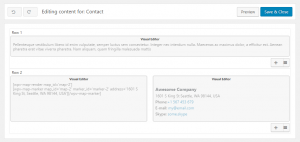 |
Editing and creating custom features
Every theme built with Toolset comes with a different set of features. The beauty of Toolset is that if the theme you have chosen does not have a certain feature, you can simply build it yourself.
The most prominent features that are likely to be of interest include:
| Feature | Front-end Usage |
|---|---|
| Custom search | 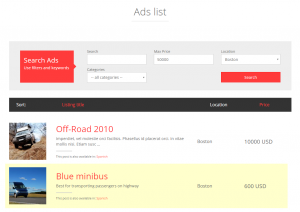 |
| Search on a map | 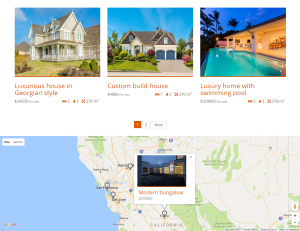 |
| Lists | 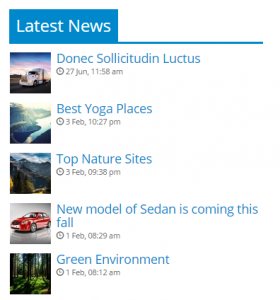 |
| Sliders | 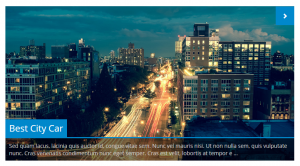 |
| Grids | 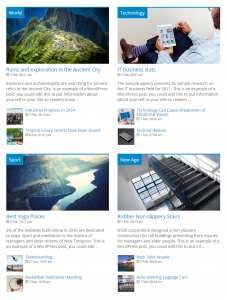 |
| Content submission forms | 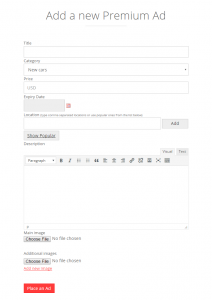 |
| User registration forms | 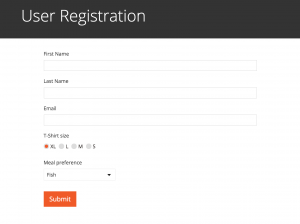 |
Defining custom access for different parts of your site
Part of the Toolset bundle is the Access plugin. It gives you complete control over who can access what in your site’s backend and front-end. Please note that this plugin is optional and might not be included with the Toolset-based theme of your choice.
Access privileges are granted to users based on their user type. This includes standard WordPress user types: administrators, editors, authors, subscribers, and guests. Additionally, with Access you can also create your own user types and fine-tune their specific permissions.
You can grant the following privileges to the user types:
- Read – read the content on front-pages
- Edit own – create new content and edit content that each user has created
- Delete own – delete the content that each user has created
- Edit any – edit content created by other users
- Delete any – delete content created by other users
- Publish – public content
- Preview any – preview the content before it is published
Let’s go over the access control features that the plugin offers.
Access Control for Standard and Custom Content Types
Select who can edit the standard and custom post types and taxonomies in your site.
Limiting read access to specific content
You can create groups for your posts and pages, and define who can access them on the front-end. For example, only users belonging to the custom user type “Members” can access the posts that belong to the “Member pages” group.
Additionally, you can choose what happens when the content is accessed by users without the required permissions: show a “404 Page not found”, display a standard access error message, or use another layout to display the “teaser preview” of your contents.
Access Control for Fields
You can control who can see and edit different fields in your site.
Access Control for Contents inside Page Content
You can control who can read specific text inside any page or post. This allows you to place text that only certain types of user will see.
Access Control for Content and User Forms
You can control who can submit and edit content from the front-end. By default, Access will allow access to content editing and submission forms to only the logged-in users.