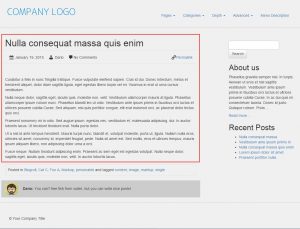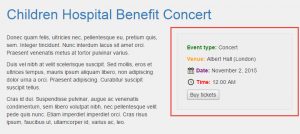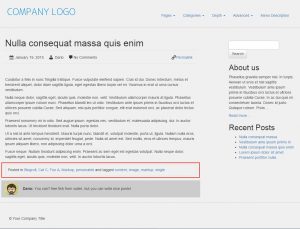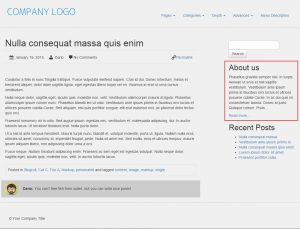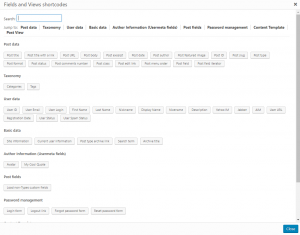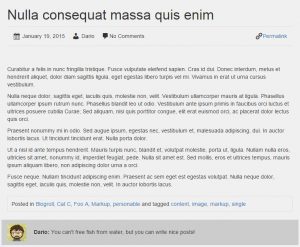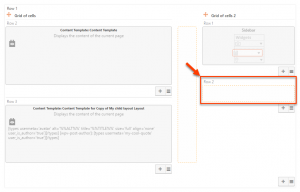Content Template cell, which is powered by the Views plugin, displays the post content and fields. One of the most prominent features of this cell is that it allows you to show contents of any page or post. A layout can include any number of Content Template cells, which show various fields for different content.
The following examples demonstrate what you can do with Content Template cells.
Creating layouts as templates for post types
When you create a layout to use as the template for an entire post type, you may want to include Content Template cells.
Displaying fields of other content
A layout is assigned to content and it will normally display fields that belong to that content. However, you can use the Content Template cell to display fields for other content as well.
Deleting an associated Content Template
All Content Templates, assigned in Layouts are listed on the corresponding Toolset -> Views page. In case you delete a Content Template from that list, it will also be removed from the associated layouts. Next time you edit one of these layouts, you will see a message, notifying that the orphaned Content Template cell has also been deleted.
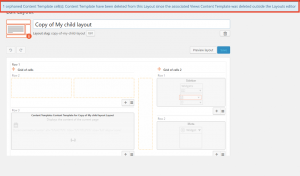 |
The notification that is displayed, when an orphaned Content Template cell is found. |